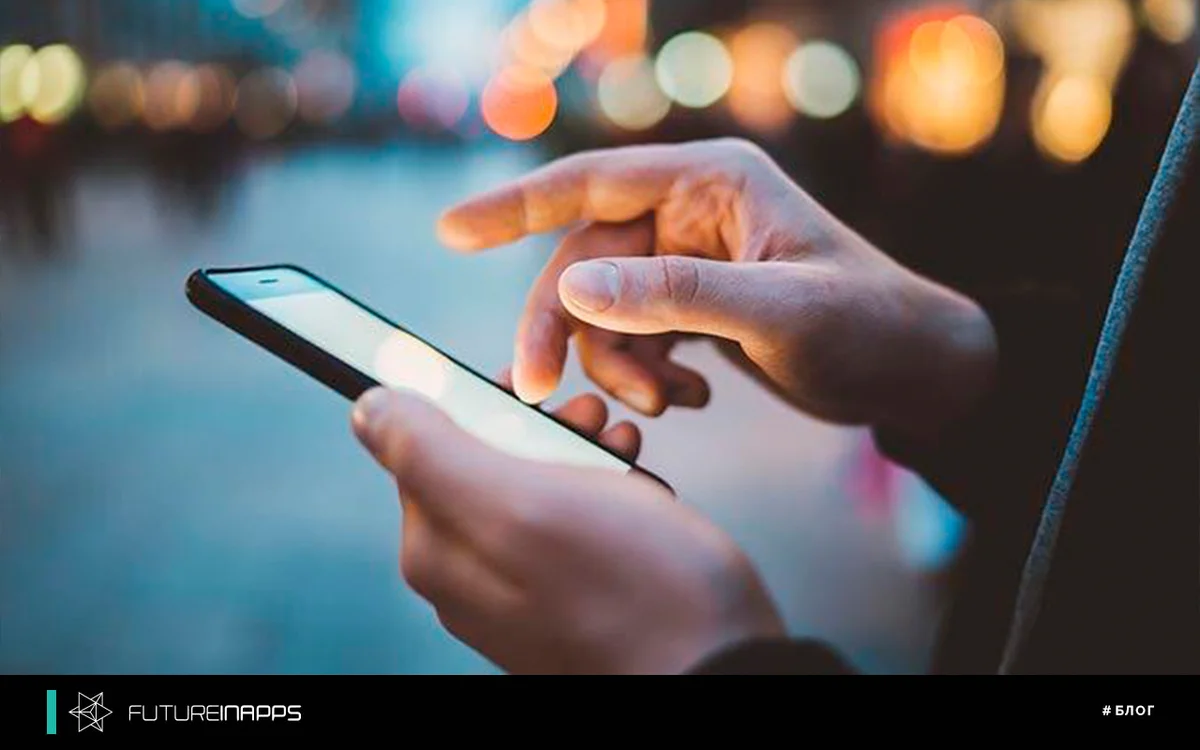Instagram is great for users, as this is a place where you can look inside the life of celebrities, learn new recipes, follow the fashion, get inspired by the ideas of home decor, and in general, here you can find out almost everything. That is why this social network is also relevant for advertisers, because there is a large audience.
The possibilities in Instagram for business and ordinary users are endless. You can advertise, showcase products or features to your subscribers, and inspire you to purchase your products or services directly from the app. This platform also has several built-in ways for users to interact with your company directly through comments and direct messages. But one of the most powerful features for sharing information on Instagram is Stories.
Since Instagram added the Stories format in 2016, there have been many add-ons and releases that allow users to be more creative in attracting users.
Here are 6 tips you should follow while working on Instagram Story:
- spend some time editing each story;
- optimize your image to the desired size;
- adjust the color;
- experiment with fonts;
- try additional features;
- repost the post in stories.
Let's take it in order.
1. Get to know the editing features.
There will be no discovery, but still: if you publish stories on Instagram, you should also take the time to make changes that will make your publication more interesting to the audience. There are many ways to highlight your images, text and color in stories.
The Instagram interface has six icons for editing.
Now let's go over them.
So, if you look from left to right, then we see the following icons:
Save - allows you to save the image you are working on, regardless of whether it is just an image or contains your changes. If you added a gif or music, they will be automatically saved as a video.
Filter - allows you to use various filters that are applied not during the shooting of an image or video, but after. It’s convenient if you don’t know which filter will look better.
Linking - allows you to bind a link in stories. For example, if you’re talking about a specific topic and want people to be able to go directly from your account to a third-party resource that was linked to in stories. Unfortunately, Instagram does not allow users with less than 10,000 subscribers to use this feature if you are not linking to your own IGTV.
Accessories - allows you to add additional features and stickers.
Drawing - allows you to add handwritten text or drawings using multiple brushes and an eraser. Here you can choose a color.
Text - allows you to add text, the function is available when you click anywhere on the screen.
2. Optimize the image to the desired size - 1080 x 1920 pixels.
You have two options for creating an image: either take a picture directly in the stories editor and edit it, or take a picture through the phone’s camera and import it.
And here are a few important points to pay attention to.
If you edit your photo directly in the stories editor, you will be limited by the settings of Instagram and the image editor, although the image will exactly correspond to the size required for stories (1080 by 1920 pixels). On the other hand, if you take a photo through your phone’s camera, you’ll have more options for editing in other applications or those built into your phone. However, when importing the edited image into the stories editor, you need to increase it a bit so that there is no free space at the edges. And yes, the photo should be of high enough quality so that when it is downloaded and enlarged, it does not look worse.
And now the solution: select a photo in the stories editor, then save it to your photo stream by clicking on the download button, and edit it in an external application that you are used to using. Thus, when you re-import, the image size will be correct, and you can freely use any editing applications that you like. Here are some photo editing apps that many use: Tezza, Snapseed, VSCO, Lightroom, ColorStory, and Afterlight.
If you want to edit immediately on Instagram, take a photo to get started. Be aware of lighting and focal points to optimize the look of your image. After taking a photo, swipe left or right to display 12 Instagram filters, and select the one you like best.
If you have an image that you want to add, but at the same time it does not meet the established parameters of 1080px by 1920 pixels, this is easy to fix. Swipe up from the bottom in the stories editor and select an image from your photo stream. Then you can compress and stretch the image to the size you need.
Another option to add photos to your stories is to insert them. In Instagram, take a photo of something and touch the text icon (“Aa”). Then go to your photo gallery, click the “Share” icon and, choosing the photo you want, “Copy photo”. Next, you just need to click "Insert" and change the background color to any other. This method is suitable for creating collages and adding multiple images to the same frame. Want to know how to make the background solid solid color? Take a photo, click on the drawing icon, select a color, then press and hold the image. The entire screen will be filled with this color.
3. Color setting.